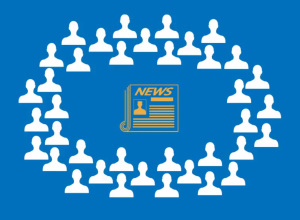A daily digest summary is an email containing a compilation of new emails sent by members of a list. This can be a handy function to avoid clogging up members’ inboxes, reducing the number of emails they have to scan each day. To receive an email digest, members will need to opt to receive it. In this short post, we explain how to set up daily digest summaries with Simplelists.
Pros and cons of email digests
Daily digest summaries can be useful for busy lists. Instead of receiving emails when they are posted, Simplelists list members can receive one email every 24 hours. This prevents members becoming inundated with emails when discussions are active and allows them to pick and choose which email discussions are more important for them to read, at a time that suits them.
It can sometimes be tricky to ensure optimum formatting of digest emails, when the original emails are pulled automatically into the digest. The digest needs to be appealing to read and easy to navigate. It can also be a challenge to decide which information should be included in the digest. Too much or too little information may have the same effect as being inundated with individual emails – members may simply delete it.
An easy-to-digest digest
To make sure digests are accessible and appealing to Simplelists list members, most formatting is stripped from the emails, in order to create a clean, easy to follow summary. A link is included for each message, which allows members to reply back to the list. If archives are enabled, links to attachments and the original emails are contained in the digest.
Enabling digest summaries
Enabling daily digest summaries is very easy. Log in and navigate to list members in the left hand menu. In the Address Book, you can see which members receive summaries and which don’t – a cross or a tick will appear next to their name in the ‘Digest format’ column. To enable daily digest summaries for specific members, edit their details by ticking the checkbox next to their name and selecting ‘Edit’. On the Edit Members screen, you can then check the ‘Digest’ box and then ‘Update’ to ensure that they receive it (a green tick should now show next to their name when you return to the Address Book).
When adding members to your list in bulk, you can set all members to receive digest summaries. Click on ‘Add many’ in the Address Book and then add your members’ details. Before clicking ‘Add Addresses’, make sure you have checked the ‘Set added members to receive daily digest email’ box on the left.
You can watch a demo of enabling daily digest summary emails in this short video.